Recently I have run into some issues with Search. Indexing Errors, Propagation Errors, Account Errors, etc. Accounts that have been imported for months couldn't search items that were newly created and newly imported accounts could search, some search items were showing up immediately after the incremental crawl, while others that had been uploaded and checked-in for quite some time and still failed to show up, etc., etc... After about a week of research and some mild head bashing I have come up with some solutions as well as some proactive maintenance and scheduling plans that should help you out.
Here's what I did:First off, install the latest infrastructures upgrades. There are two; one for WSS and one for MOSS. Make sure you implement the WSS one first and the MOSS one Second. However,
make sure you implement them both! The WSS upgrade will fix some things and make a few improvements but the MOSS Infrastructure upgrade will give you a whole new feature set and it's own administrative console. For all of the updates see Microsoft's article
http://blogs.msdn.com/sharepoint/archive/2008/07/15/announcing-availability-of-infrastructure-updates.aspxOnce the upgrades are in place its time to review the second part; the Search schedule. It was brought to my attention (with a call to Microsoft regarding another matter) that a full crawl everyday for a large SharePoint implemtation is not necessary and more than likely counter productive. Perform a Full Crawl once a week on a Friday or Saturday morning. Perform incremental crawls 2 times a day (at most) in the morning and the evening.
Next we move on to the SQL/Database side of things where there are also a few recommendations. The first has to do with the Transaction Logs. The TL's are used to record any and all modifications made to databases, including the search/index database. Make sure that your TL's have enough space and are growing accordingly with the rest of your farm.
After all of this, you should continue to perform routine database maintenace as well as a few other things. Once a month you or your DBA's should defrag your SharePoint Databases just to keep them organized and dust free. One other thing to consider doing monthly is Rebuilding and Reindexing your SharePoint Search. This is again to de-clutter, clean up, and start fresh.
To Summarize:- Install WSS 3.0 Infrastructure Upgrade
- Install MOSS 2007 Infrastructure Upgrade
- Run a Full Crawl Once a Week
- Run 2 Incremental Crawls daily
- Ensure your Transaction Logs have space to grow and grow accordingly with your farm
- Perform database maintenance regularly
- Once per month Perform SharePoint DB Defrag
- Once per month (or two months) Perform a complete Rebuild/Reindex of SharePoint Search
-Brian Grabowski
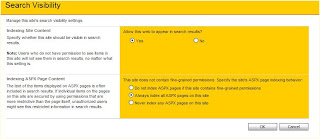
.jpg)




